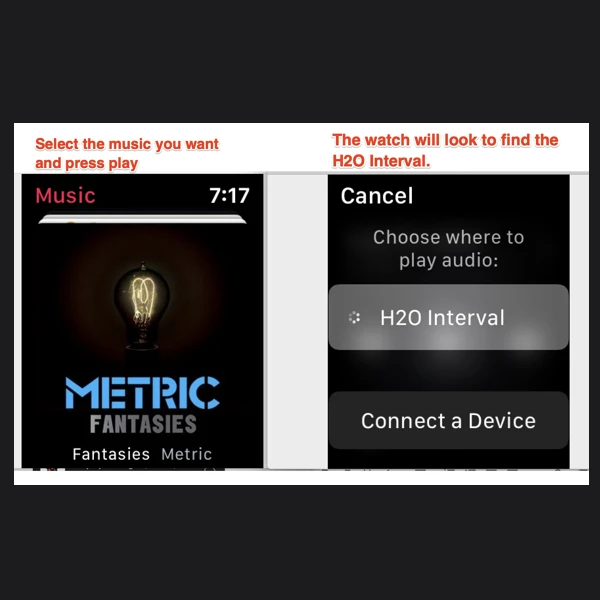Check out the quick start guide video for the Interval Apple Watch Headphones.
TIP: You might want to turn off the Apple Watch passcode and wrist present sensor to make it more user friendly.
INTERVAL BUTTON FUNCTIONS:

HOW TO USE INTERVAL WITH OFFLINE MUSIC
You should have paired the Interval with the Apple Watch - show in the video above. Additional support for Pairing with Apple Watch: Here is Apple's Support on Pairing
#1. APPLE MUSIC
#2. SPOTIFY PREMIUM
Support for Offline Mode (BETA) Spotify App on the Watch.
Select the options on the bottom right - a device where you want to play the music. You should select Apple Watch as the option. (below)


And since your Interval is connected to the Apple Watch - it will be presented as the option.
SPOTIFY BETA information here:
#3. PANDORA PREMIUM
#4. AUDIBLE BOOKS
#5. APPLE MUSIC - DOWNLOAD FROM YOUR ITUNES (BELOW)
Go to your Watch app on your iPhone - and find and open Music app (below).
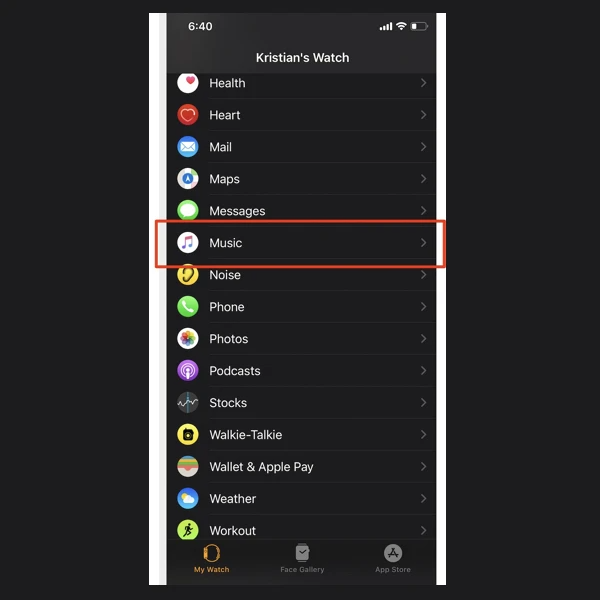
Then - make sure you have some music synced to your watch. Select the +Add music to manually add a song / album. Your Apple Watch MUST BE CONNECTED TO THE CHARGER before music is synced.
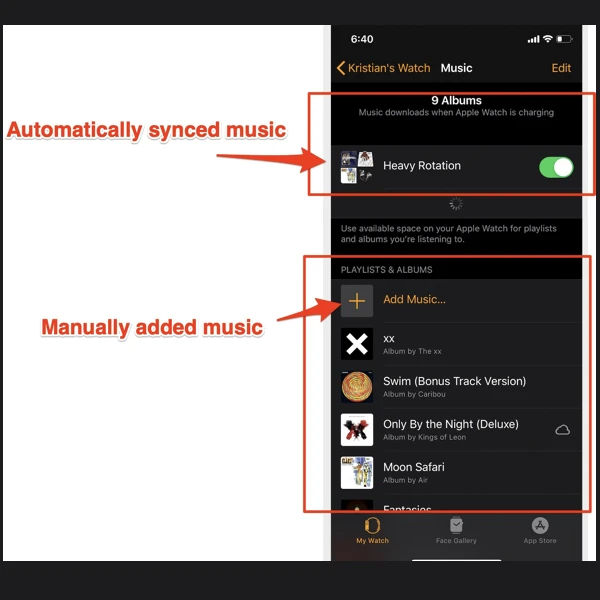
Once the music is synced, you can even turn off your iPhone.
You must start the music from the watch music app -
Then - Select the music and press play. The Watch will now try to find the paired Interval.
Make sure the Interval is powered on. Music should now start to play from Interval speakers.